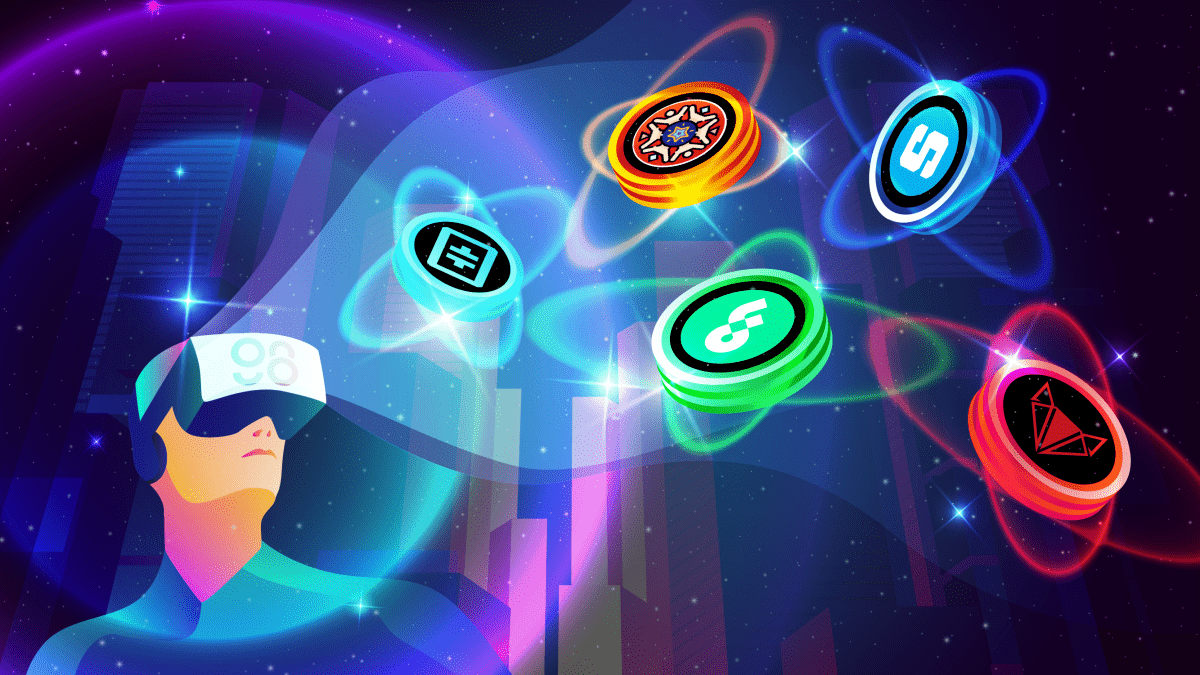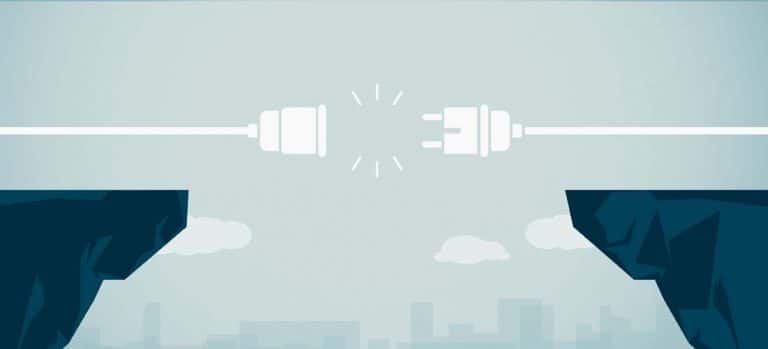TikTok is a short-form, video-sharing app that allows users to create and share 15-second videos, on any topic. TikTok maintains a separate app for the Chinese market, known as Duyin, which has over 300 million active monthly users. The new app’s logo is a combination of the Musical and Duyin logos. https://growntechnology.com/the-importance-and-benefits-of-event-marketing-2/
1. What are TikTok Lives?
TikTok Lives are real-time broadcasts that people watch on the TikTok app. They’re usually short and tend to be informal. Brands, however, often create more structured Lives, like in the case of a cooking show, workout tutorial, or product tutorials.
Much like Facebook Live and Instagram Live videos, TikTok live has quickly become a popular way of communicating. Brands can build trust, educate their audience, and increase engagement.
2. How to go live
Here’s how to go live on TikTok if you have access to the platform’s live-streaming capabilities.

1. Tap the Create icon on the home screen (that’s the plus sign at the bottom of the screen).
2. Swipe left all the way to LIVE in the bottom navigation, pick an image, and write a title for your stream. Remember: The title and cover image need to entice folks to click on your video, so make sure they grab your viewer’s attention!
3. Once you’re ready, press Go LIVE to start your stream. It will count you down from 3 and then boom! You’re live!
4. Once you’re life, you can tap the three dots to access settings and features. Here, you can flip your camera, add effects, filter comments, and add up to 20 moderators. https://www.clevguard.com/monitor/zalo-app/
5. When you’re ready to wrap up, tap the X in the top-left corner to end your live stream.
3. How to go live on a tablet
You can easily request to join someone else’s Live on TikTok.
- First, find the life you want to join, click on it, and then head to the comments section.
- In the comments section, there is a button here that looks like two smiling faces. Tap this to send a request to join the broadcast.
- Once your request is approved, your screen will split into two. And voila, you have joined the live broadcast